Connect to server (Windows)
How to remote into a server using windows remote desktop.
Video Guide / How-To Video
Opening the Remote Desktop Software
Most, if not all Windows machines come with remote desktop software pre-installed. Search for "mstsc" or "Remote Desktop" using the Windows Search/Start Menu function and open the Remote Desktop Connection app.

Connect to the server
Find the IP of your server via the ZestyStore Dashboard and enter it into the text box, then click connect. Formats you might generally see: - domain.com - subdomain.domain.com - 123.123.123.123 If you changed your server port, please include it at the end of the IP with a colon in 123.123.123.123:12345 format. IP used as an example: 123.123.123.123
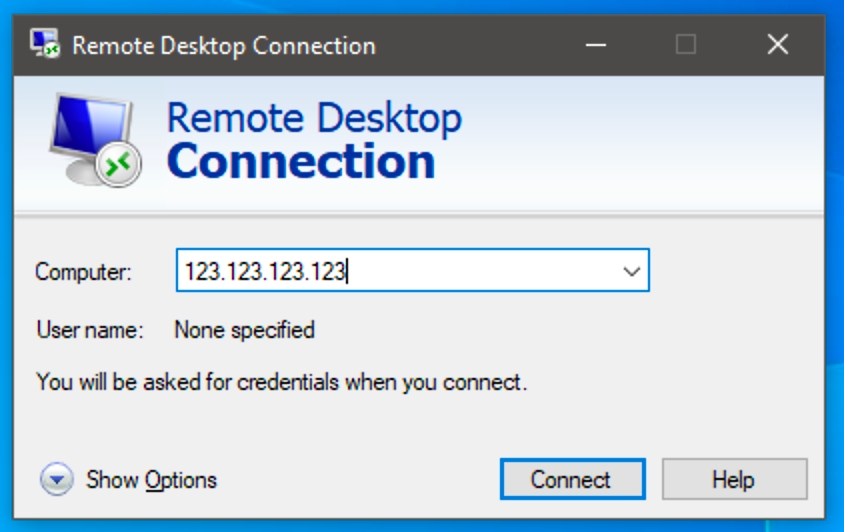
Enter in your username and password that's provided via the ZestyStore Panel and then click "OK." Our default is: Administrator
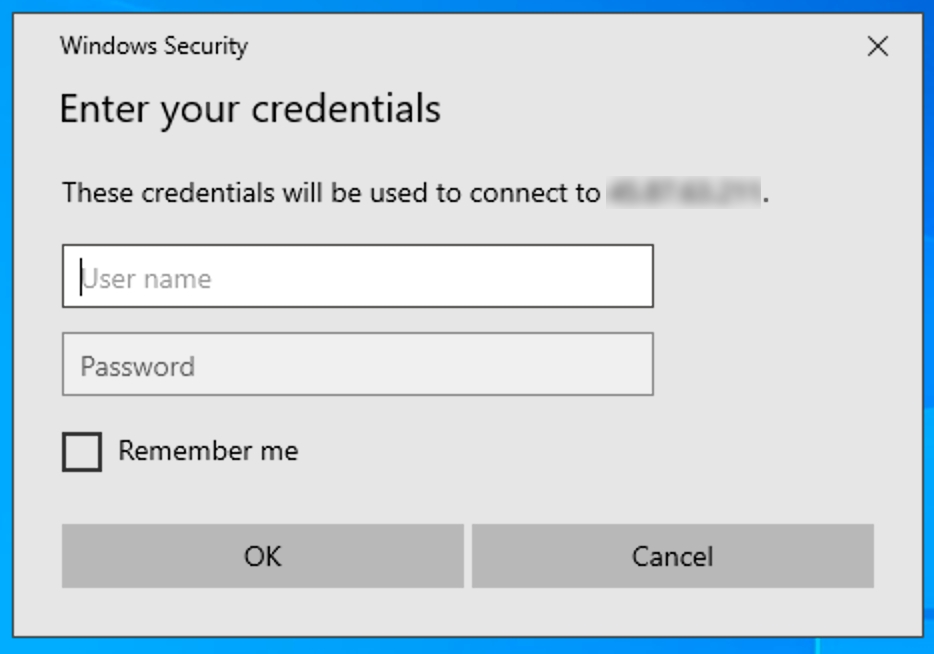
If prompted for SSL/TLS certificate errors, please click "Yes" to connect to the server.
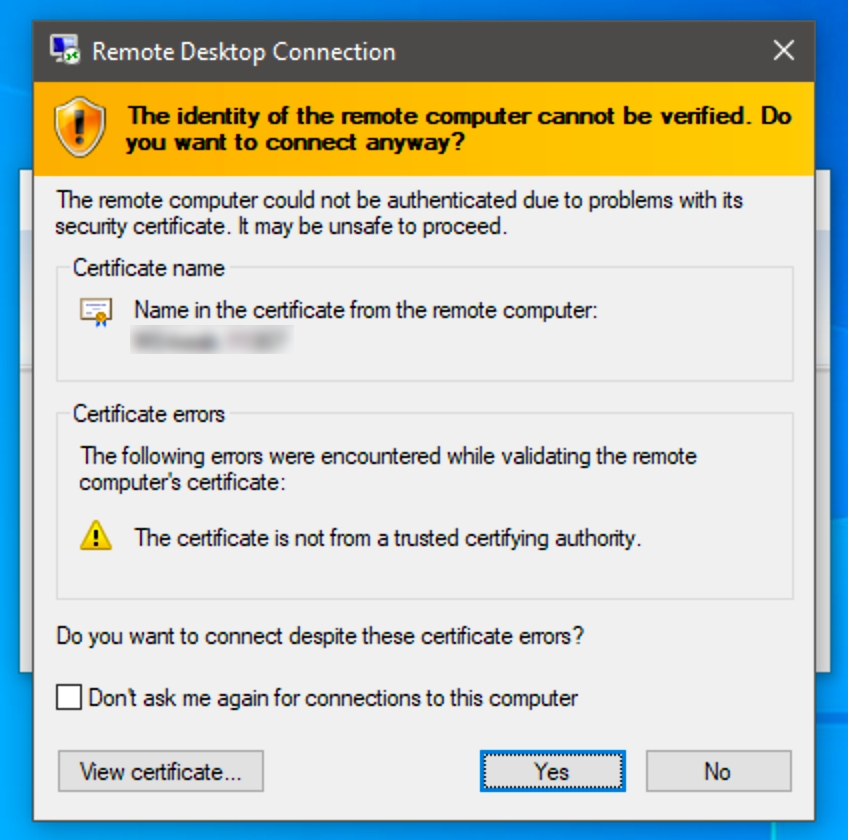
Last updated